|
This post breaks down how I used a Trello Gold membership (less than $60 a year) to make a flexible digital lesson planner. I use Trello boards for project management for theatre productions as well as a number of other personal projects, so I find a Gold membership to have value beyond replacing the price of a snazzy lesson planner. When I consider the fact that my colleagues spend about as much on their Erin Condren planners and can't even attach Google documents, I think it's worth the cost. The real reason I wanted to go digital was for the ability to adapt without burning a whole in a paper planner with my eraser. Surprise pep rally? I can just drag and drop my activities to another day of the week! gETTING sTARTEDAfter upgrading your free membership to Trello Gold, which allows three Power-Ups to be used (if you want more, you can use Trello Business for $120 a year), you will need to add these three upgrades:
Custom Fields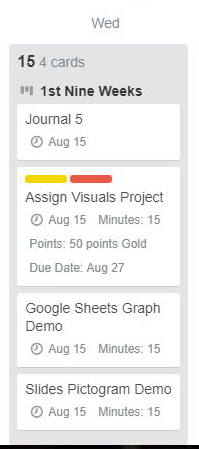 I have three custom fields set up in my planner. You may choose more, but these three have the checkbox ticked to show up on the card so I can see them without having to open each activity's card. I set up the first with "Minutes" and set it as a number field so I can type an estimated time spent on each activity. Having this on the front of the card lets me quickly glance at a day and decide if I am short or long on time. Before using Trello I regularly scribbled this into my paper planner. For my second field I set a text field for "Points." I do this as text because my county uses category points, so I have to qualify every assignment as gold, silver, or bronze. I also added a label (mine is blue) for graded items so that when I'm making sure my grade book is up-to-date, I can quickly scan for blue flags. When I go to month view I can also see if my grades are getting too far and few between. For my final field I set "Due Date." Trello has an inherent Due Date field, but that is being used by calendar and that Due Date determines where the item will be placed on the calendar. The native Due Date is really the "Do Date" in my head as it's the day we'll complete that activity. "Due Date" in my custom field refers to the turn-in date for anything I assign. It is important if I am starting a project or assigning a scene that day, so I don't have to flip ahead in my planner to find the date. Calendar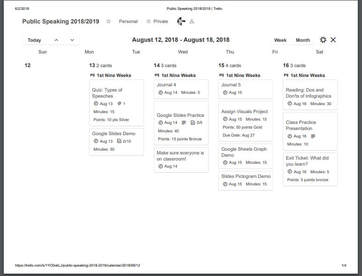 The calendar plugin uses the native Due Date to put each item on a weekly or monthly visualization. Moving cards between due dates does NOT change their order when you go back to list view. I set up four lists: one for each grading period. You may choose to make each week of class its own list. I keep each prep as its own board. In calendar view, if I print and set the print format to landscape, I can get my week at a glance all on one page (I just have to tell it to only print page one so I don't get web junk on a blank page for the second.) Individual activities are printable from the card itself. You can attach a whole document of instructions or simply type your bullet list of steps in the card description. Google DriveThe Google Drive Power Up has been great for me because I work at a Google School. I can attach the actual documents I will be using (printables, Slides presenations, etc). I do wish there was a better way to integrate Youtube Links, but putting them as an attachment works just fine. LabelsThe final part of this setup that makes my life easier is the color-coded labeling. I have five labels I am currently using.
Do you have a digital plan book solution you prefer to use?
0 Comments
Your comment will be posted after it is approved.
Leave a Reply. |
AuthorAmy is a drama teacher with an M.Ed. in Secondary Education, ELA, teaching in the suburbs of Birmingham, AL. Archives
December 2020
Categories
All
|
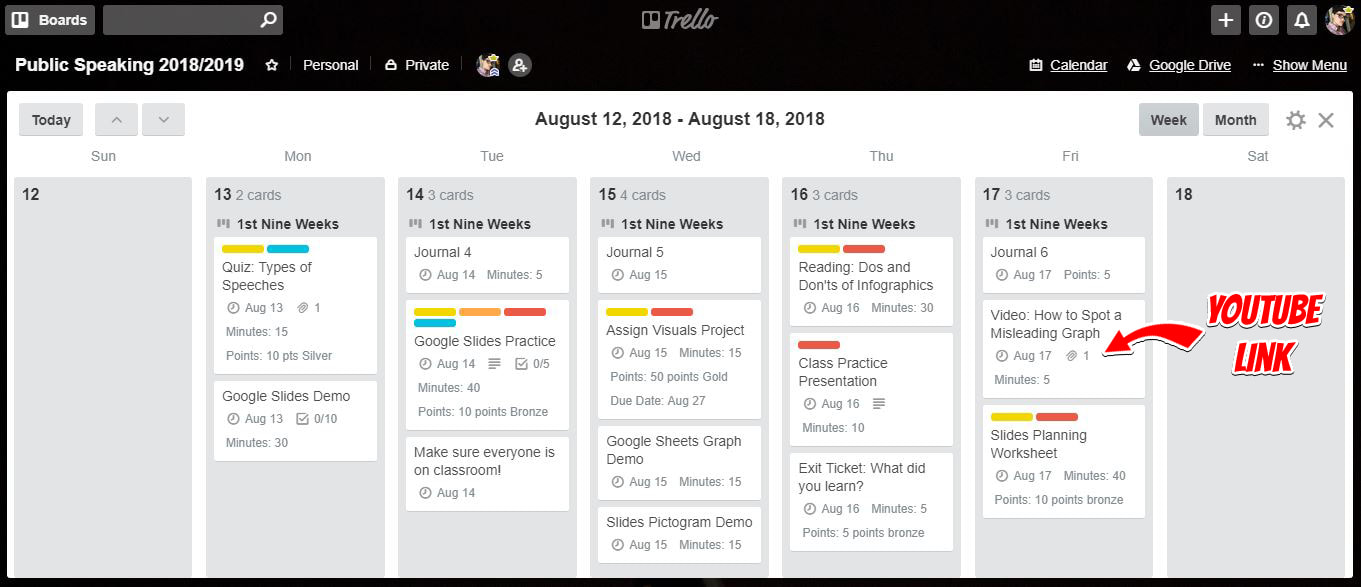
 RSS Feed
RSS Feed
